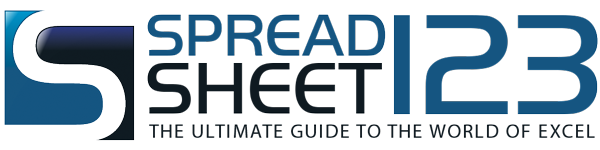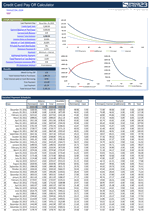Debt Reduction Manager
Choose the right approach in your debt reduction strategy using this calculator by - Alex BejanishviliIf your debts are giving you sleepless nights then the Debt Reduction Manager can help you in managing and calculating the debts using various strategies. This calculator maintains a list of the creditors that gives the details of the amount of monthly payments to be made to the various creditors and the minimum payment that needs to be released.
Debt Manager
for Excel® 2003+, OpenOffice & Google DocsFile: XLS
File: XLSX
File: OTS
File: SHEET
1.0.3
Microsoft Excel® 2003 or Higher (PC & Mac)
Not Used
Not Required
Alex Bejanishvili of Spreadsheet123.com
User License Agreement
Contact Us
Debt Reduction Manager Extended
For Excel® 2003, Excel® 2007+ & OpenOffice - version 1.1.3.ZIP
Microsoft Excel® 2003 or Higher (PC & Mac)
Not Used
Not Required
via Email 24x7
- Includes rows for 20 accounts
- Free lifetime updates
- Ability to customize further
The Debt Reduction Manager has following three worksheets:
1. Creditors
The 'Creditors' worksheet records the details of the individual creditors like Credit Account Name, Balance, Current Interest Rate, Minimum Payment and Custom Priority. The Custom Priority is set to provide a clear picture as to which creditor's payments are to be made first.
2. Results
The 'Results' Worksheet helps in deciding the most appropriate strategy that needs to be implemented before making any payments to the creditors. You can select your strategy from the list below:
- Debt Snowball - Lowest Balance
- Debt Stacking (Avalanche) - Highest Interest
- No Snowball
- Table Ascending & Descending
- Custom Priority Ascending & Descending
On selecting a type of strategy the data is sorted accordingly for easy understanding. This worksheet also has a Debt Reduction Chart that is the graphical interpretation of your debt repayment details. The chart helps you to analyze the amount of debts that you had already paid as a consolidated data for all creditors or for individual creditors.
3. Payment Schedule
The Debt Reduction Manager - Payment Schedule worksheet creates a payment schedules based on the strategy selected by you.
Debt Reduction Manager Pro
Professional 1.2.5
.ZIP
Microsoft Excel® 2003 or Higher (PC & Mac)
Not Used
Not Required
via Email 24x7
Visit Support Page
- No Subscription - Pay once, use it for as long you need
- Free updates for life
- Use with up to 50 Creditors
- Ability to add your company address and logo
- Ability to add your customer information
- Technical Support (for 60 days)
Using the calculator
Begin by downloading the calculator and setting up your creditors list and the balance amount to be paid along with interest rate, minimum amount and custom priority. You can gather all this information from your bank statements or by asking the creditors.
Once the complete information of each creditor and debt has been entered into the 'Creditors' worksheet you can now refer to 'Results' Sheet to see the calculated interest on all debts. You can select the debt payment strategy from the drop down on the top, like Snowball - Lowest balance or table order Ascending or Descending etc. to create a payment schedule for the corresponding creditor. You can also set the custom priority for each creditor in order to decide for which creditor you want to pay the debt first, second, third and so on. All worksheets have pre-set calculation formulas that calculate the total debt amount, interest amount for individual creditors or the entire debt for all the creditors that you need to pay. The Results spreadsheet shows the detailed financial liability for each creditor like initial balance, Interest rate, interest paid, total amount paid, last payment date and months to payoff a debt. The Debt Reduction Chart provides the same information in a graphical representation, it makes it easy to understand your debts. You can also see the sequence in which your debt is being repaid and how the amount of snowball is applied.
The Payment Schedule worksheet provides a schedule for paying the debts over a period of time as per your selected payment strategy. To see the schedule of payments for a creditor, you can select the payment strategy and the Account from the drop down. The worksheet also shows the amount of Interest paid along with the other details like initial balance, interest rate, minimum payment, Snowball payments, total amount paid, etc. The table also provides two additional columns for recording additional payments (snowflake payments) that can be made to the creditors on irregular basis as an addition to the set schedule. This calculator is best suited to manage and pay debts to the creditors in a planned manner.
How to calculate the Total Amount Paid in debt of a creditor?
The debt manager payment schedule calculates the total amount paid by you to a creditor or the consolidated debts by summing up the initial balance and the paid interest. This value is calculated by summing up the interest paid over the period of time and adding to it the initial value of the debt paid. The calculator has an in-built calculation formula that automatically calculates the total amount paid for each creditor and for the entire creditor's list.
What is the Snowball Debt payment?
The Snowball payment strategy states that the creditor with the minimum debt balance needs to be paid first and the rest of the creditors should be paid a minimum payment. This strategy helps to reduce the number of creditors from the list but increases the duration of time payments of the highest interest rate creditors as a result sometimes you end up paying more interest.
What is the Debt Stacking (Avalanche) strategy?
The Debt Staking Strategy is also known as Avalanche Strategy. It recommends you to make minimum payments on all your debt. If you have extra money then use it for paying off the debt that has highest interest rate. Once you have wiped away the debt with highest interest rate, move to the next highest. This method saves you a lot of money going to creditors as interest but might take you longer to pay high balance debt which has lower priority on the list.
Instructions on how to use this Debt Reduction Manager is provided within the calculator itself, in the form of links to the topics and you can also refer to details about Payment Strategies used in the calculator as you go along. You can use free version of this calculator to manage the debts from maximum 20 creditors. With paid version you can manage debts from up to 50 creditors. If you are planning to use this for your Advisory Agency or any other debts advisory business then you will be able to customize it with your company logo and address along with your customer's details like name and address.
Functions used in calculator
- IF(logical_test, [value_if_true], [value_if_false])
- INDEX(reference, row_num, [column_num], [area_num]) Array Form: INDEX(array, row_num, [column_num])
- OR (logical1, [logical2], [logical3], ...)
- TRANSPOSE(array)
- SUM(number1, [number2], [number3], [number4], ...)