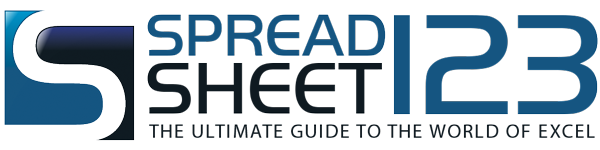Excel Printable Daily Planner
Plan your daily tasks and keep everything well organized using this Daily Planner template - by Alex BejanishviliA planner is a useful tool when it comes to keeping yourself organised, be it at home or in the workplace. This printable planner will help you keep track of your schedule, to do list and contacts. Once you have it set up, you can print out schedules for as many or as few days as you need an organiser for.
Our daily planner provides a template for helping you keep track of various meetings and appointments throughout the day, allowing you to customise the start time. The main 9 hours of the working day will be shown in 15 minute intervals, while the first hour and last 5 hours will be shown in 30 minute intervals, to allow for appointments outside of your usual working times. If you don't need to go into this much detail, you might find our monthly, two months or year planners more suitable.
Daily Planner Template
for Excel® 2007+File: XLSX
1.0.1
Microsoft Excel® 2007 or Higher (PC & Mac)
Not Used
Not Required
Alex Bejanishvili of Spreadsheet123.com
User License Agreement
Contact Us
Creating your Daily Planner
Daily Planner
This is the worksheet you will use on a day-to-day basis. It shows two days at a time, and is designed to be printed on both sides of a sheet of A4 paper, with a day on each side. The mini calendars at the top of the page will highlight both the date of the planner page, and any holidays or events that have been recorded, giving you a handy overview of notable upcoming dates.
The Date Picker allows you to select pairs of dates to print off day planners for. In order to select a pair of dates, put an x in the white box beside the dates (making sure you delete the x from any previous selections first). Simply print the page, and repeat the process for every pair of dates you need a planner for.
Any holidays or things to remember will be automatically populated with information you have entered elsewhere on the spreadsheet. The Schedule, To Do Today, People To Contact, Expenses and Notes sections are all left blank. While it is possible to fill these out on the spreadsheet, anything you enter here will not be removed when you change the date on the Date Picker, or by using the settings page, so it is best practice to fill in these sections by hand once the planner has been printed out.
Settings
The options selected in the Settings worksheet will affect the information shown on the Daily Planner. Here you can select the Start Date for the Date Picker, the Week Start Date for the mini calendars, the Currency Symbol to be used on the expenses section, the Time Format and Day Start Time for the planner, and the country, for which holidays are shown.
If you are not using the calendar for any of the countries for which holidays are already listed, you can add your country to the Countries list below the General Settings, which will enable you to pick it from the Select Country drop-down menu. It will not do anything unless you also enter a corresponding holiday into the holidays worksheet.
Holidays
Entering a holiday will cause the description of the holiday to show up in red below the date on the Daily Planner.
The Holidays worksheet is split into three sections. For all of these, the description of the holiday can be anything you like, and the country can either be entered, or left blank if it is a holiday to be used across all countries. It is advisable to not manually enter any dates in the Date column, shown in blue, as this column will automatically calculate the next occurrence of a holiday based on the information entered in the day, month and week day columns where applicable.
The first section is for holidays which occur on a specific day of the week in any given year, for example, the UK May Day Bank Holiday which always occurs on the first Monday in May. These can be entered by putting in the month, week and day number in which the events occur. The day number assumes Sunday is day 1, Monday day 2 etc.
The second section is for holidays where the date changes every year, for example Easter Sunday. It can be quite complicated to work out when these holidays occur, so it will be necessary to create or find an appropriate formula. The references worksheet has a list of websites which contain some helpful formulas.
The third section is for holidays which occur on the same day every year, for example Christmas Day. These can simply be added by inputting the day and month of the holiday. A number of holidays have already been filled in, however there are many resources online providing detailed information on when they fall. You may find some useful information in the additional resources section below.
Special Events
The Special Events worksheet works in much the same way as the holidays worksheet. There is no need to enter the date in Column A, as this will be worked out by entering the day and month. You can enter anything you like in the description, so the page can be used for recording anything from birthdays through to a reminder that your car insurance is due for renewal.
Any events entered in the Special Events worksheet will appear on the Things To Remember section of the Daily Planner when the relevant date has been selected.
Printing Daily Planner
The Daily Planner is designed to be printed on double sided A4, with a day on each side of the page. The Date Picker allows you to choose dates within a range approximately one month of the start date entered on the Settings worksheet. Enter an x in the white box to the left of the pair of dates you want to print daily planners for, and then print the page. This process can be repeated to print off planners for other pairs of days on the date picker. Should you wish to print daily planners for any other date, you will first need to amend the Start Date on the Settings worksheet.