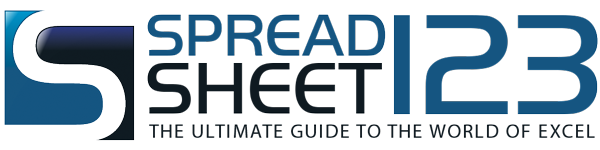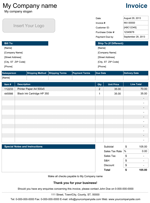Delivery Note Template
A simple delivery note template for your business - by Alex BejanishviliDelivery Note is essential to ensure the error-free deliveries. It acts as an evidence of the receipt of goods by the customer. Typically, the seller sends the order details published on the delivery note to the customer at the time of dispatch. The customer verifies the consignment content with the delivery note, if the entries do not match the order contents then the delivery can be rejected. The delivery note also shows the record of outstanding that is remaining from the order.
This template is very easy to use and it has following four different worksheets:
- Settings Page
- Delivery Note 1
- Delivery Note 2
- Product List
Delivery Note is a confirmation document that the order was successfully delivered and the order contents are not damaged. It needs to be signed by an authorized person, at the buyer end. If the packaged contents don't match with the delivery note details then the buyer can choose to reject the delivery.
Delivery Note Template
for Excel® 2003+, OpenOffice & Google DocsFile: XLS
File: XLSX
File: OTS
File: SHEET
1.0.0
Microsoft Excel® 2003 or Higher (PC & Mac)
Not Used
Not Required
Alex Bejanishvili of Spreadsheet123.com
User License Agreement
Contact Us
Using Delivery Note Template
Spreadsheet123 offers an easy to use template that generates Delivery Note. You can store all the company details that would automatically populate on the delivery note sheets on the Settings Sheet. To get your details automatically populated you can select enable or disable option from the drop down menu to either print the company name or slogan onto the Note or not. There is an option to select a color scheme for the note; you can select the preferred color from the design picker. Company Address is also stored on the settings page this saves you from re-typing the address on every delivery note.
The last sheet Product List is used to record the products available with the company. Product table displays the item number and the product name. This product related information can be pulled in Delivery Note through drop down. You simply need to select the product name from the drop down list and the item number is fetched automatically.
Delivery Note also has sections to populate the company details and the logo. The Company address automatically populates to the delivery note. A few other fields that needs to be entered are:
- Order Date - Here you can enter the date on which the order was placed
- Order - Here you can specify a number to the order this helps to track the order in later stages
- Delivery Note - Here you can enter the number of the delivery note that is being dispatched
- Customer ID - Here we can enter the customer's unique ID
- Dispatch Date - This is the date when dispatch is scheduled.
- Delivery Method - Here you can specify the mode of delivery that is being used to dispatch the consignment like courier, cargo, etc.
- Shipping Address - Enter the address where the order needs to be delivered
- Invoice Address - Enter the address where the bill needs to be sent or dispatched. This address can be different from the shipping address
After entering the details mentioned above you can record the delivery details which includes item number, description, number of items ordered, number of items delivered and any outstanding if there. The bottom of the note displays the sellers company address along with a statutory note that you can modify as per your own company rule. You can also send a PDF version of delivery note to your clients.
We recommend you not to change or delete the pre-defined formulas of the template. By doing so the entire template would get altered as the various fields have interconnected formulas and the results in such a scenario would be doubtful.
Function used in template
- IF (logical_test, [value_if_true], [value_if_false])
- TODAY()
Delivery Note Manager Pro
Professional 1.1.4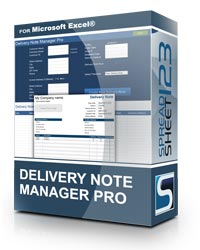
.ZIP
Microsoft Excel® 2007 or Higher (PC only)
Contains Macros
Not Required
via Email 24x7
Visit Support Page
- No Subscription - Pay once, use it for as long you need
- Free updates for life
- Ability to add your company address and logo
- Ability to add custom Invoice templates
- Technical Support (for 60 days)
Bonus Downloads
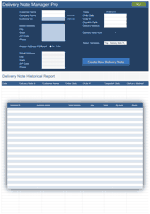
Delivery Note with Customer List
Version 2.1.1 of the Delivery Note Manager includes Customer List, which can be updated with your customer details and used to populate all customer related fields automatically by selecting customer name from the drop down. Creating and maintain your customer list will help you to save time when creating delivery notes for existing customers.
View ScreenshotYou can start creating your delivery notes in minutes, but before you do so there are few things that you need to do. We have tried to make it as easy as possible for you. Once you open this template for the first time you will find the settings worksheet where you can record the details of your company such as company name, slogan and address that will automatically appear on the Delivery Note worksheets. Some of those details are optional, which means you can enable of disable them when needed. There is an option to select a color scheme for the printable delivery note and set the directory name for storing all of your delivery notes. You do not have to create a physical folder, it will be get created automatically when you begin creating your first delivery note.
The second worksheet is the Delivery Note Manager which allows you to create, store and manage all your delivery notes from one single place. Begin by entering the customer name and address details along with Order Date, Order #, Dispatch Date and Delivery Method. Some fields are optional, so you leave them blank, if required. Then press 'Create Delivery Note' button, a standalone and macro free delivery note automatically gets created in the folder specified in settings sheet using the Delivery Note template that you have selected in the drop down here.
All individual delivery notes are generated with a unique identifying delivery note number and they are named as the name of your customer with delivery note number (name-00000)
In addition, every time a delivery note is generated new record is created in Delivery Note Historical Report with the hyperlink to the relevant delivery note. This helps in managing and accessing all the delivery notes from one sheet.
There are two templates of Delivery note: Temp Delivery Note and Temp Delivery Note PL.
Both templates have the same structure and the only difference is that the product related information can be pulled in Tmp Delivery Note PL through drop down that is linked to the Product List. Product List is used to record the name and product code of products available with the company and will be saved along with your delivery note for further use.
Once you save your first delivery note it should open up for you instantly so that you can start entering all delivery related information, such as Item #, product description, quantity ordered and quantity available for delivery. Outstanding quantity, if any appears automatically.