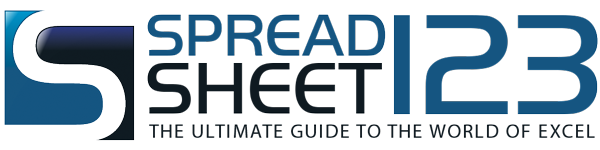Spreadsheet123's Template Vault - add-on for Google Docs & Sheets
Download our templates directly to your Google DriveWe have just made it easier to browse our templates!
If you are an avid user of the Google Sheets and Docs, then browsing Spreadsheet123's Templates just got much simpler with our new Template Vault add-on that runs inside the Google Sheets & Docs on new Google Drive. The Spreadsheet123's Template Vault add-on allows you to browse through and download any template from our template vault. All you need to do is to get them from Google add-ons store by clicking on the Get add-ons... in the Add-ons menu of the sheet or doc that is opened or by clicking on the link below.
Browsing through Spreadsheet123's Template Vault
Step 1: Install Add-on
Begin with installing the Spreadsheet123's Template Vault Add-on. After the add-on is installed, a new menu item will get created that can be accessed by clicking on add-ons - Template Vault, as shown below:

Under the Template Vault, you will see the "Browse Template" and "Help". Click on:
- "Help" to know more about how to use it or
- "Browse Template" to browse through all the templates

Step 2: Browse Template
When you click on "Browse Templates", a window pops to display the types of templates for browsing as follows:
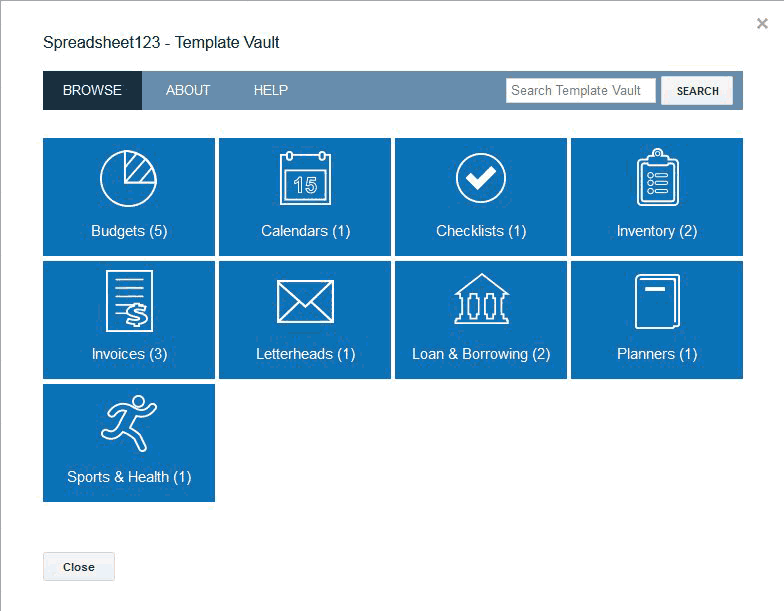
You can select any category to further browse the available templates. For example, if you click on Budgets, you will see a list as follows:

Now you can click on any template of your interest to read more about it. For example, if you click on "Party Budget", you will see the template details as follows:

You can click on Read more about this template to further know about it or simply click on Copy on Google Drive to create a copy of the template. After a copy has been created you can use it to capture information and organize your data.

In case you are copying the updated sheet from the Template Vault when you already have one in Google Drive, you will see another template with the same name. Your existing sheets or docs are not replaced by downloading updated ones.

Step 3: Search Template
If you are not sure of the category of a template you can simply type the most relevant keyword in the Search pane as follows:

You can also search for the templates that have been recently released by writing [new] in the search pane or search for [updated] to check the recently updated templates as follows


If you are only looking for Docs or sheets then you can select it from the Template Types drop-down in the right corner of the window.
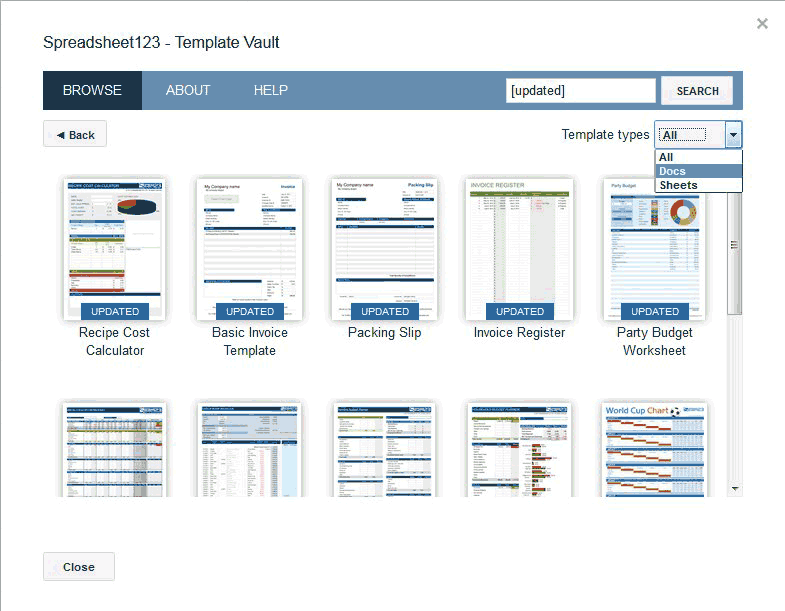
We are constantly working towards improving our website and its add-ons. Please use the form below if you want to leave your feedback and/or suggestions.